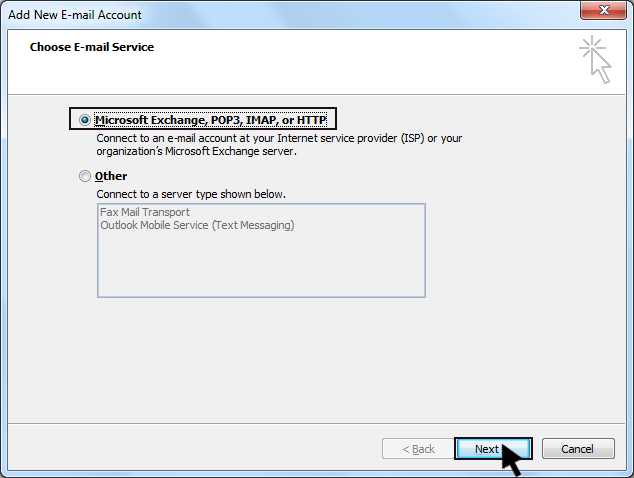Many users working or using Microsoft office, do not have
the complete idea, how to configure MS Outlook with web mail client. Here we
take look at the steps needed to configure MS Outlook with web mail account.
By configuring MS Outlook with web mail client, all the
emails from web mail account get download to MS Outlook and users can also
send emails from MS Outlook.
Procedure to configure MS Outlook with Web email client:
Go to Microsoft Outlook
Click on "Tools" tab in menu, then "Account Settings"
Click on "New"
Enable "Microsoft Exchange, POP3, IMAP, or HTTP", Click "Next"
Enable "Manually configure server settings or additional
server types", click "Next"
Enable "Internet E-mail", Click "Next"
Fill User Information:
Your Name: abc
E-mail Address: abc21@gmail.com
Server Information
Account Type: POP3
Incoming mail server: pop.gmail.com
Outgoing mail server(SMTP): smtp.gmail.com
Logon Information
User Name: abc21
Password: **********
Enable or Disable password, depend on user choice
Click "Next"
Click "Finish".